Setup - A Proper Introduction to Web Design
Before getting started doing any coding, you need to have a proper environment setup. Many guides will tell you that you can use any text editor you wish, and recommend that Windows users use Notepad, and Mac users TextEdit. While it is true that either of these will work, their simplistic nature will build bad habits that we wish to avoid.
My editor of choice is Komodo Edit, a free, multi-platform editor that specializes in web and scripting language support. Go ahead and download and install it, and we’ll change a few things from the default configuration.
(As a side note, when installing Komodo on a fresh install of XP to create these images, I had to install the Microsoft Visual C++ 2005 SP1 Redistributable Package for Komodo to run.)
When you first start Komodo up, it looks a little busy:
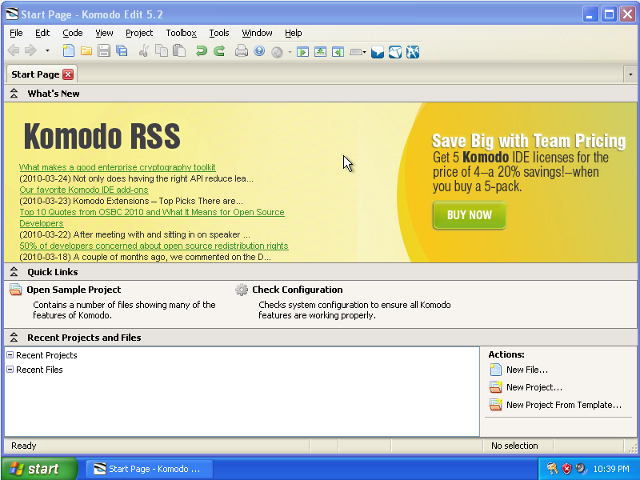
You can get to the preferences from the edit menu.
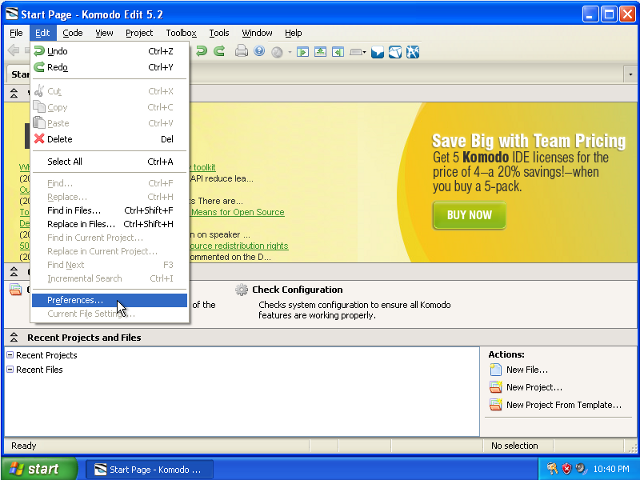
First off, you’ll want to uncheck all of the toolbars and startup panes. Using them rather than the keyboard shortcuts will slow you down, and if you forget the shortcut for any commands, they’re all accessible via the menus.
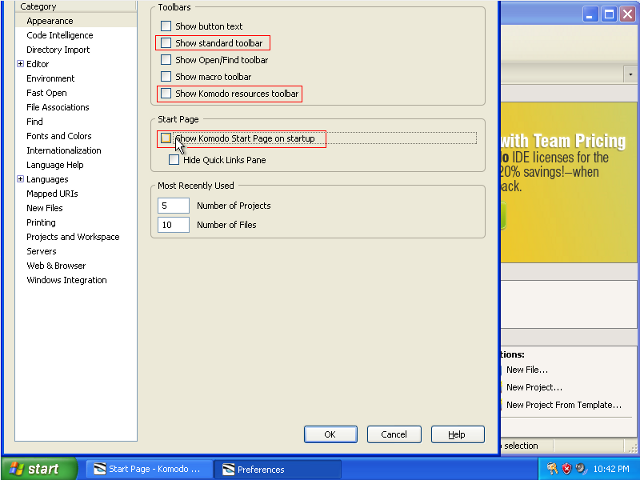
Next, I always tell Komodo to use tab characters, rather than spaces, for indentation. This is a personal preference in a much-debated topic, but the short of it is that using tabs allows you to change how large the indents in your code are at any time. I generally use 4-space indents, but depending on your screen resolution and preferences, you may want to change this at some later time.

Using tab to autocomplete words is amazing - once you have it, you won’t be able to live without it. Also, restoring file folds when you reopen files is handy to get you back to where you were last time you edited. If you find that opening files takes a long time, try unchecking this again.
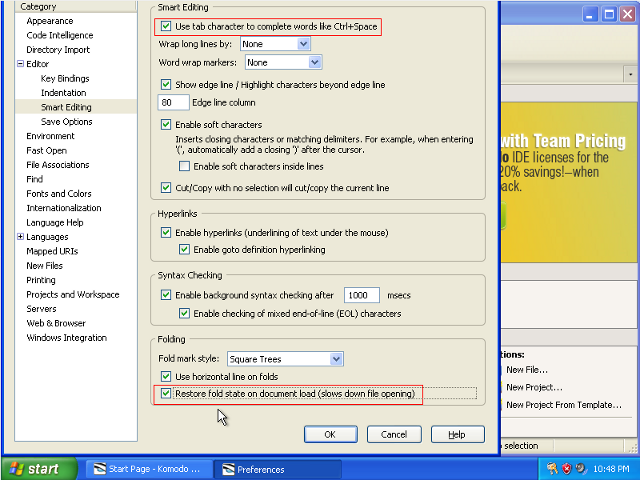
I find that a dark color scheme is easier on my eyes. You can play around with the colors in here (and font sizes) to find something that works well for you.
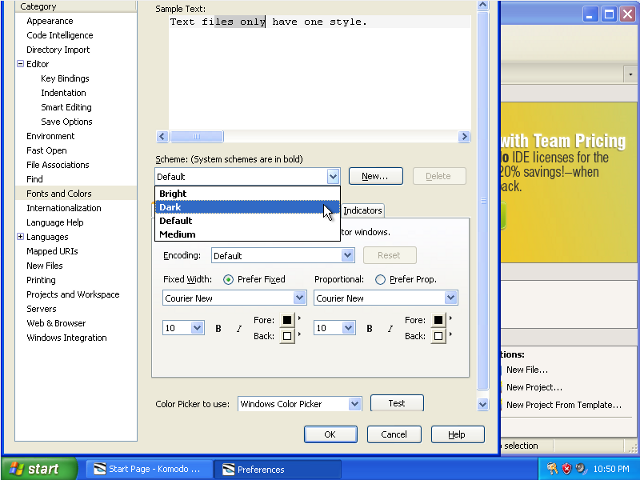
Since we’ll be editing a lot of HTML files, it’s useful to override the default file encoding with the META tag. This won’t really matter much, though, unless you start using non-latin characters (things with accents, or any Asian characters).
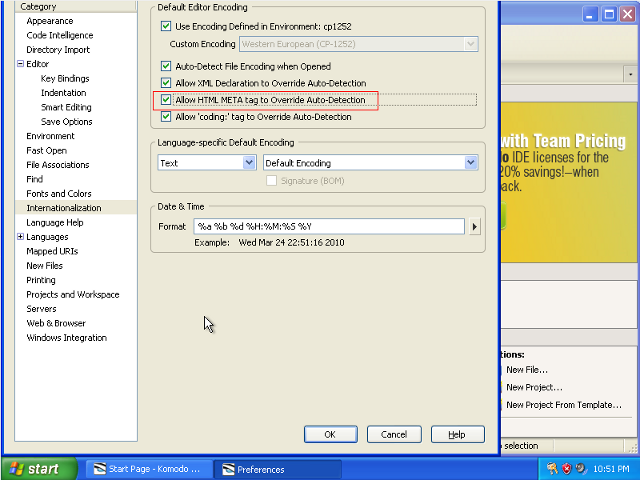
That’s it! Now you can press ok to save those changes.
For whatever reason, two of the toolbars don’t have options to deselect them in the preferences. You can go ahead and get rid of them now by right-clicking on the toolbar area.
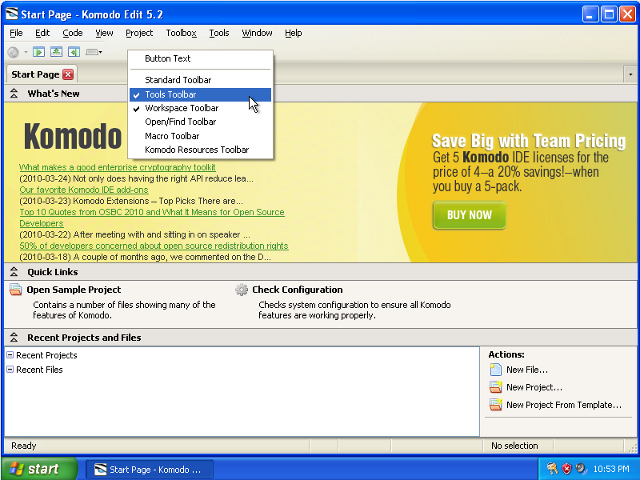
Now we’re ready to start doing some work.
